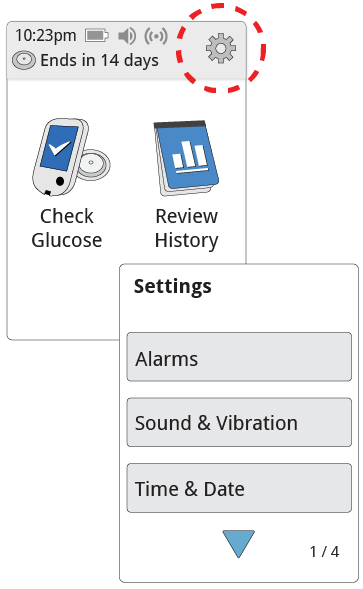| 1 |
To get to the Settings menu, touch the Settings symbol  on the Home Screen. on the Home Screen.
|
| 2 |
Touch the setting you want to change:
Alarms - See Reader Alarms section for information on setting alarms
Sound & Vibration - Set Reader sound and vibration. These also apply to alarms
Time & Date - Change the Time or Date
Reminders - See Using Reminders section for information on setting reminders
Control Solution Test - Perform a control solution test
Language - Change the language on the Reader
System Status - Check Reader information and performance
- View System Information: The Reader will display information about your System including:
- Current Sensor end date and time
- Reader serial number and version number
- Serial numbers and status codes of most recent Sensors (up to three)
- Sensor version for most recent Sensor
- Number of Sensors that have been used with Reader
- Number of tests that have been performed using test strips
- View Event Logs: A list of events recorded by the Reader, which may be used by Customer Service to help troubleshoot your System
- Perform a Reader Test: The Reader Test will perform internal diagnostics and allow you to check that the Display is showing all pixels, sounds and vibrations are working, and the Touchscreen is responding when touched
Report Settings – Work with your health care professional to set your Target Glucose Range, which is displayed on glucose graphs on the Reader and used to calculate your Time In Target. Your Target Glucose Range is not related to your alarm settings
Reader Basics – Review the information screens shown during the Reader setup
Dose Increment – You can set the insulin dose increment to either 1.0 or 0.5 units for use with insulin notes
|